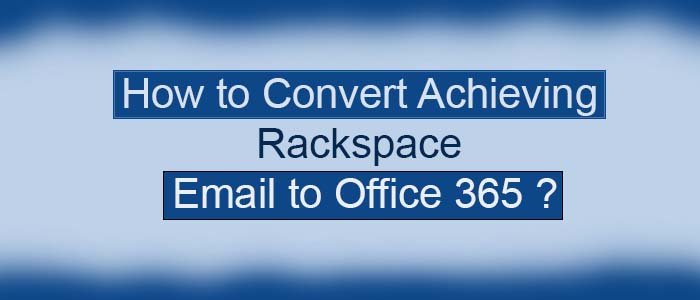Rackspace is a popular multi-cloud service provider, managing cloud hosting services for businesses such as Hosted Microsoft Exchange Servers and webmail.
The platform went down on December 2, 2022 that raised the security concern of data on Rackspace. Rackspace® Hosted Exchange Servers have experienced connectivity issues. The company admitted that they were receiving ransomware attack. That is why it turned down the Hosted Exchange environment in order to protect customer data.
To fix the issues, they hired a reputed cyber security firm and the internal security team to find out issues. The outsourcing team didn’t share any ETA or timeline to fix the issue.
Rackspace® is constantly advising users to convert to Microsoft 365 platform. The platform even provides support to continue email service. Rackspace® offers customer access to Microsoft 365 E1license without any cost. But migration from Rackspace to Office 365 is not an easy goal to achieve. The article throws light on three ways to restore email service and exports data from Rackspace® Archive Service and local Outlook OST files to Microsoft 365.
Restoration of Email Service and Migration of Mailboxes to Microsoft 365
Because Rackspace® Hosted Exchange environment is down, they can neither send/receive emails nor access mail items. Here are the ways to implement and restore mailboxes for business continuity until Rackspace fixes the issues.
Using Email Forwarding
First, set up the Microsoft 365 tenant and apply the email forwarding option to track emails for Hosted Exchange Server to Microsoft 365.
For this, use the free access opportunity offered by Microsoft 365 to Rackspace® users to set up a Microsoft 365 tenant. It is offered under the subscription bundle.
Here are the steps to follow-
- First, access the Cloud Office Control Panel by entering the Rackspace credentials.
- Click on the add Office 365 tab.
- To create a tenant provides the information you want to share.
- Save the tenant ID.
- Now, sign in the Rackspace Office 365 portal.
- At the Rackspace Office 365 Management Page, press the Product Catalog, then choose Microsoft365, choose Exchange Online Plan 1 and finally, Add Product.
- Here you require the license received from Rackspace.
- Provide a unique password for admin@{tenantName}.onmicrosoft.com at Office 365 portal.
- After that, you can enter the domain name and the DNS records.
Important Note: with this method, you can easily track the email hosting service from Rackspace® Hosted Exchange to Microsoft 365. Now, it will allow you to send/receive emails. Users have no access to their mailbox items at Rackspace®.
Taking Help of Rackspace® Archive Service
Though Rackspace Hostage Exchange service is not work, its Archive Service has no issues.
You can take the advantages by subscribing the Archive Service before it goes down. Here are the steps to follow-
- Access the Cloud Office Control Panel by providing Rackspace credentials
- Locate the Domains and then Email Archiving.
- Select the domain that you want to archive.
- Press the Manage My Archive tab.
- Now, develop an Archive Search
- Choose the emails to convert
- After that, choose EML, PST, or PDF,
- Download the PST file.
- It requires repetition for each user.
- After that, upload PST data on Microsoft 365.
It consumes much time if you have several users. The search and export feature enables conversion of up to 30,000 emails in a single go. But, you need to practice the steps several times. Without signing up the Rackspace Archive Service, you cannot use its route. They enable migration of emails and attachments from the local OST files developed by Outlook to Office 365.
For Offline Storage Table files to PST Conversion
OST or Offline Storage Table is a local copy to store emails, calendars, contacts, notes, etc. Outlook automatically creates an OST file when users sign in Outlook with Office 365, IMAP, Microsoft Exchange, or Outlook.com account.
If you use the Outlook client for Rackspace Hostage Exchange Server email account, synchronization of emails is possible on the local device at %localappdata%/Microsoft/Outlook. For Offline storage table 2 PST conversion, you can use TrustVare OST to PST Converter. It is one of the best applications to export Offline storage table files to PST effortlessly.
Step 1- Adding Office 365 to Outlook
In the primary step, create a user account in MS 365 tenant, assign a license and then provide the credentials with the users. In MS Outlook, add MS 365 account.
Now, you can install the TrustVare Offline storage table Converter on your system. Grab the activation keys to activate the software.
Step 2 – Scanning and Conversion of Local OST Files
For Offline storage table Conversion, you can take help of TrustVare Offline storage table Conversion app. It is one-stop for providing migration of selective Offline storage table files to PST. The tool support batch migration. Here, you can export multiple Offline storage table files to PST. Here are the steps to follow to complete the migration process.
- Launch the application and click on the filtration tabs- File Mode or Folder Mode. After that, press the “Browse” button to upload the required OST files.
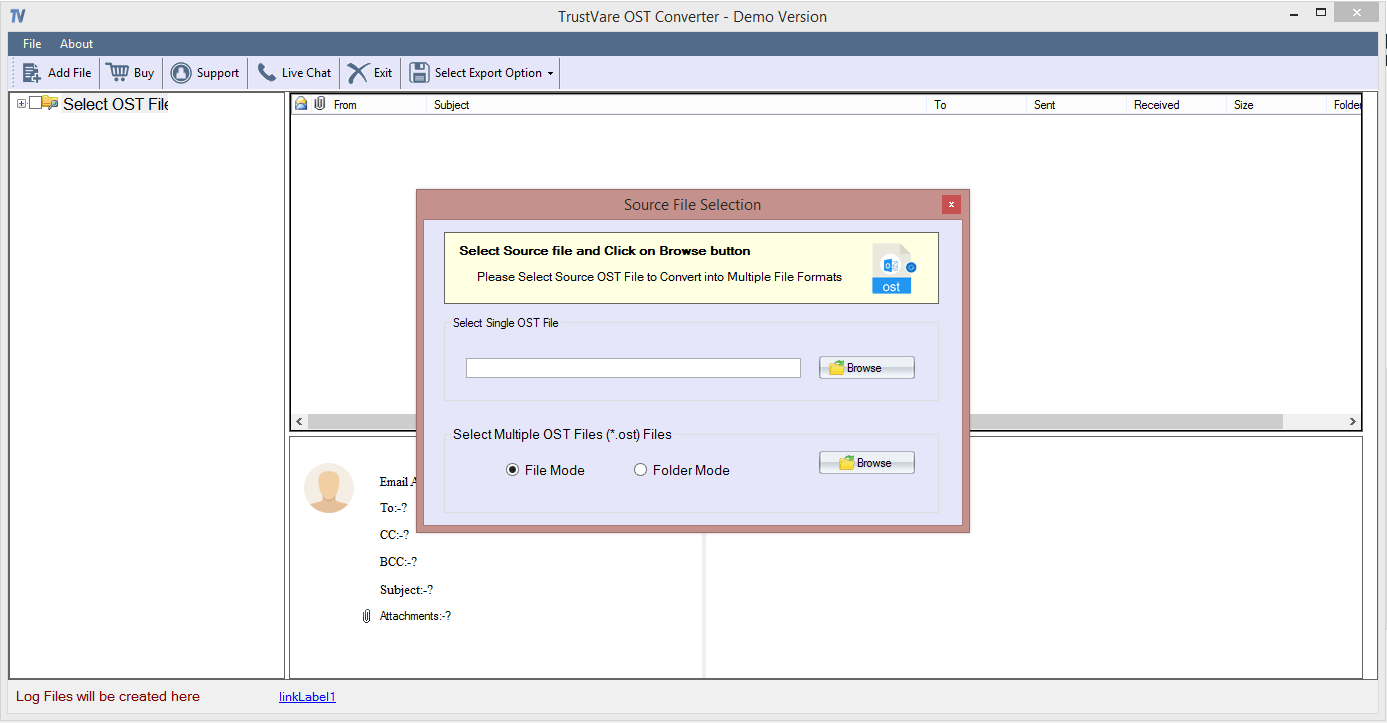
- Get the preview of the uploaded OST files and after this, press the “Export to PST” tab.
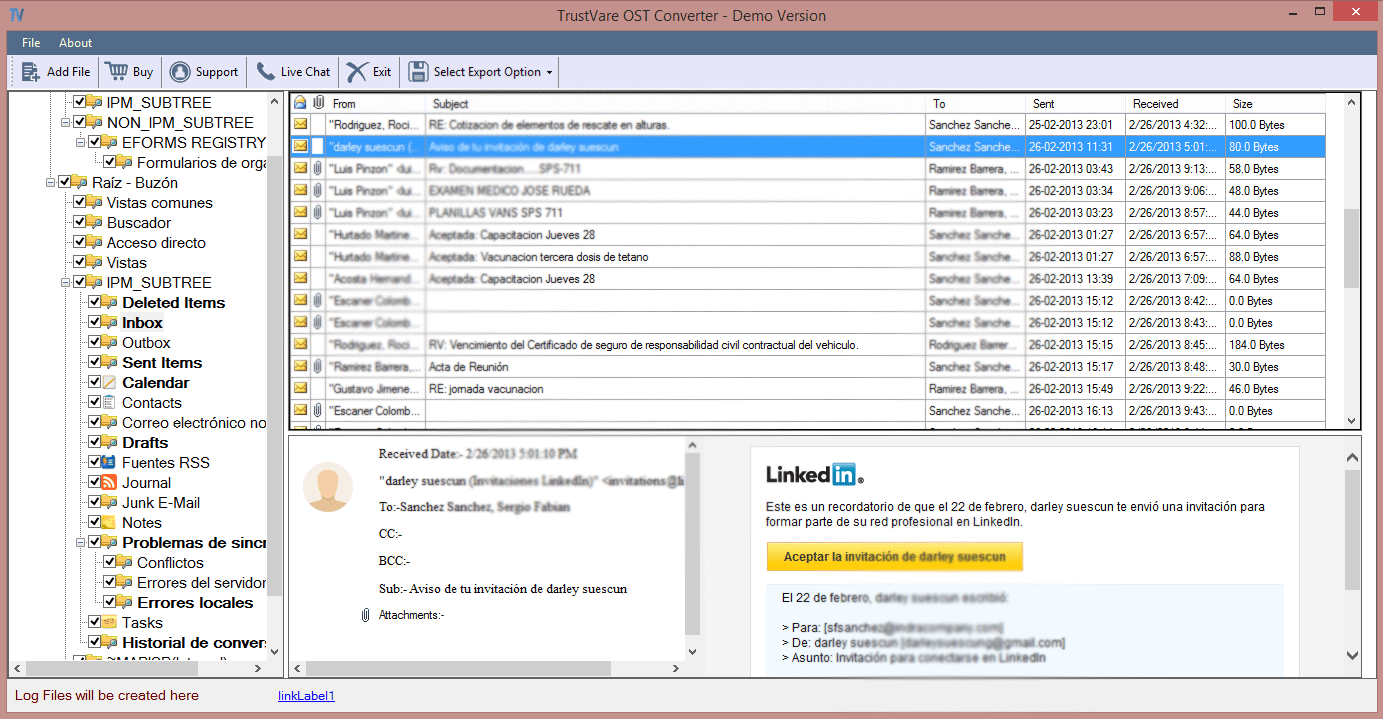
- Click on the “Browse” button to save the output in PST in the folder of your choice.
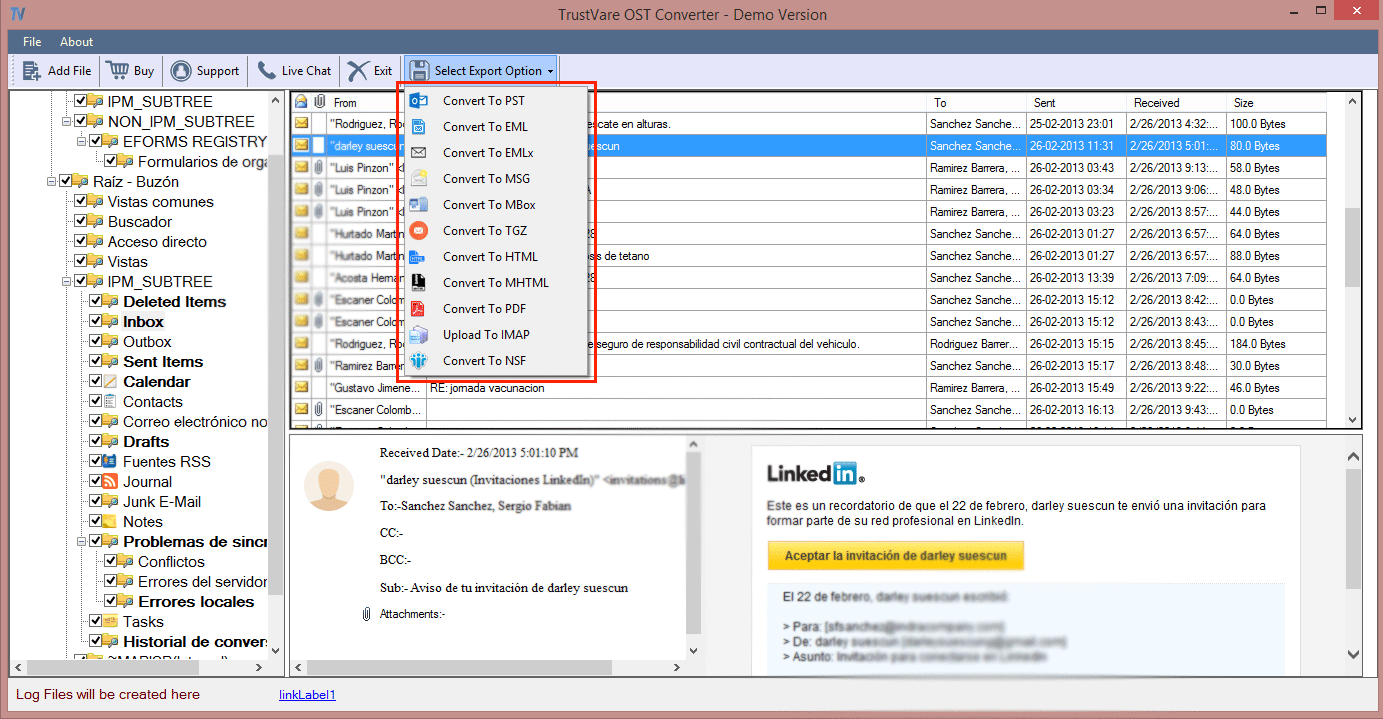
- Press the “Export” tab to complete the process.
- The application performs fast and accurate conversion. It is one of the best applications to support superfast migration. You can filter data to a profound level. Download the app.
Final Words
Overall, archiving or converting Rackspace to Office 365 can be a tricky process. You can take help of a technician and third-party application. Don’t spend hours in this task. Take a wise step to fix the problem.