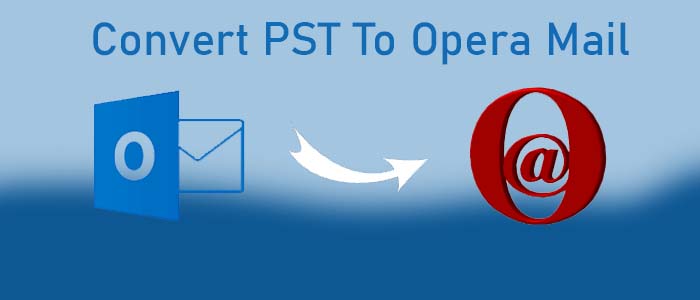Are you looking for measures to move PST files to Opera Mail? You don’t have to look further because this blog provides the most effective and proven methods to move PST files to Opera Mail. PST is the file format used in MS Outlook for Windows. It stores emails, contacts, notes, journals, events, tasks, to-do lists, and other details.
On the other hand, Opera Mail is an email client by Opera Software. It was earlier integrated with the Opera web browser. The email client allows users to manage their email accounts and organize their email correspondence. Some incredible features of Opera Mail include a unified inbox, message filtration, labelling, message templates, a search function, an RSS reader, message encryption, and a customizable interface.
Conversion of PST to Opera Mail
The best and shortest way to convert PST data to Opera Mail is to convert PST files to MBOX, PST to EML, or PST to CVS. Opera Mail supports a range of file extensions. Here, we recommend using a third-party migration app instead of manual solutions. A third app can provide peace of mind during migration. It exports PST to Opera Mail swiftly and accurately.
TrustVare PST Converter is one of the best conversion applications. It exports PST to Opera Mail in batches. The migration process takes place at a fast speed and with greater accuracy. With this application you can export PST of ANSI and Unicode versions.
Steps to Run the Program on Windows Systems
- Download and launch the application on your system. Choose either the “File Mode” or “Folder Mode” and then the “Browse” button to filter and select specific PST files from local folders.
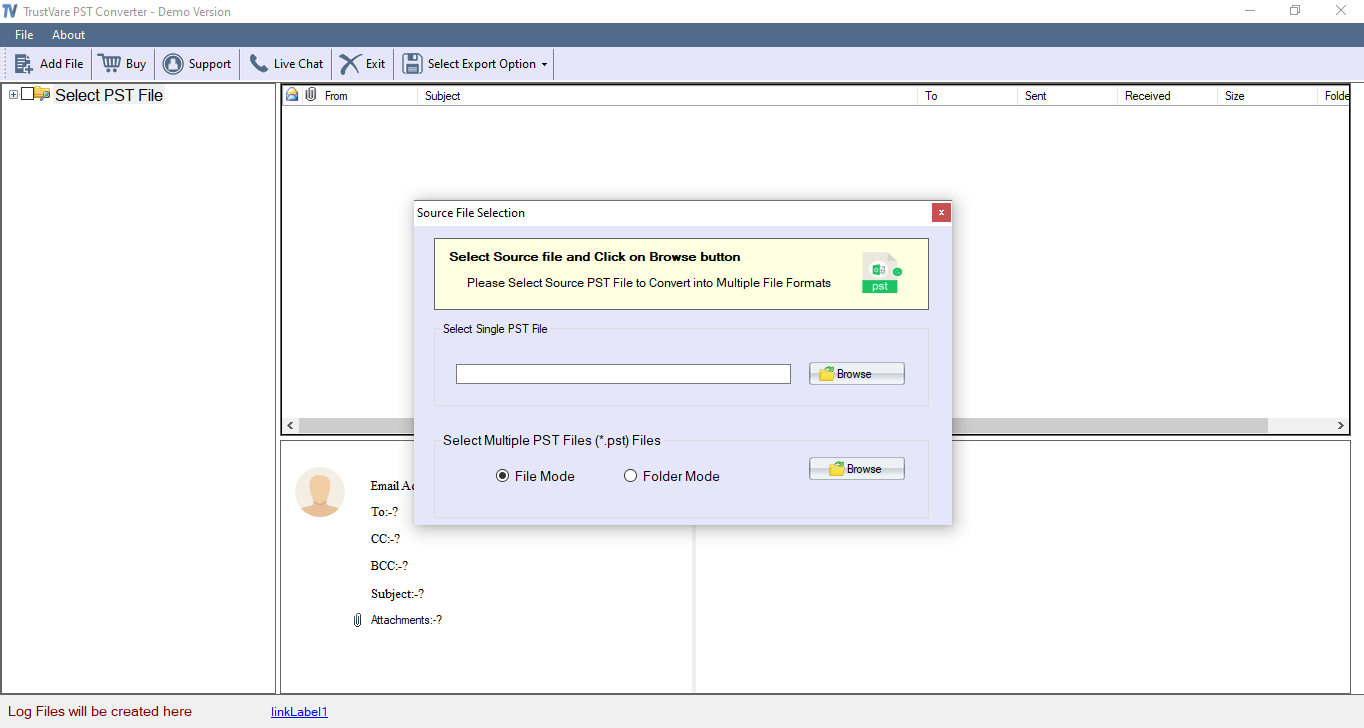
- Get a preview of the uploaded PST files on the preview pane of the application. You can get a preview of each email.
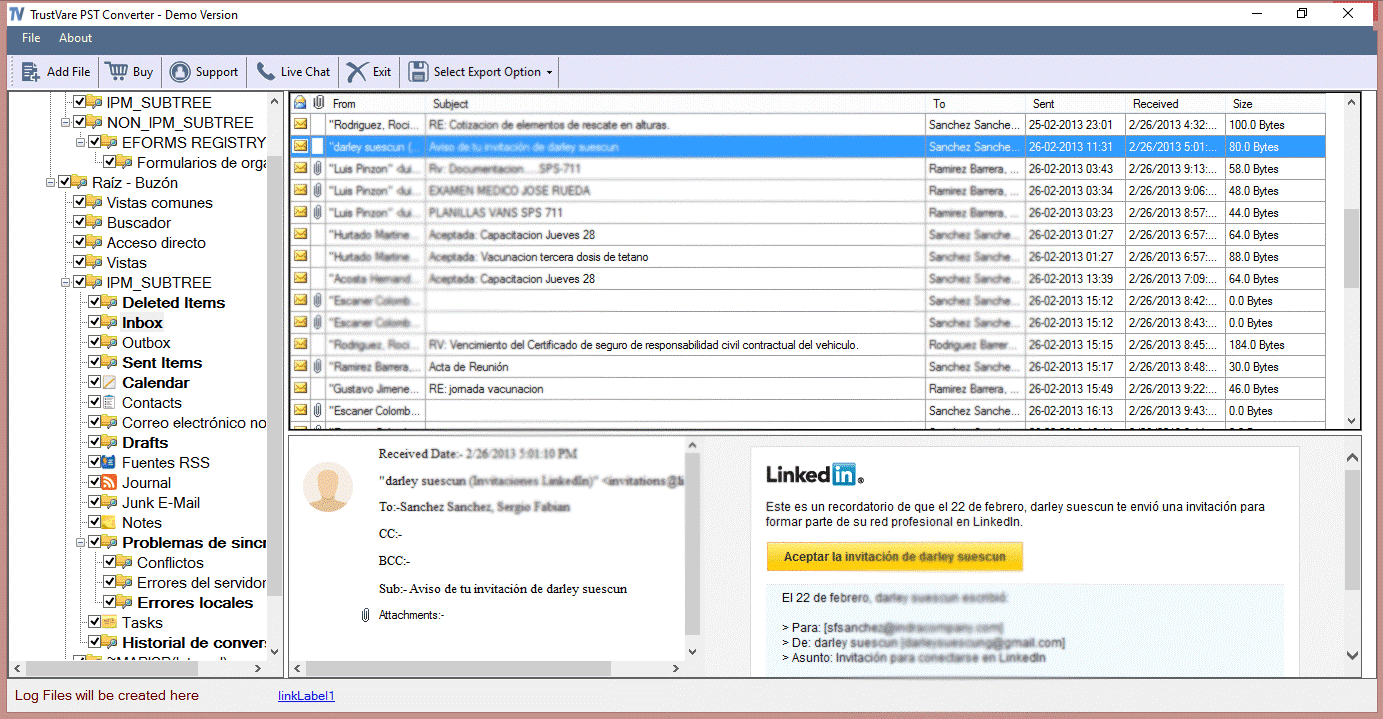
- Now, choose “Export to MBOX” to complete the conversion process.
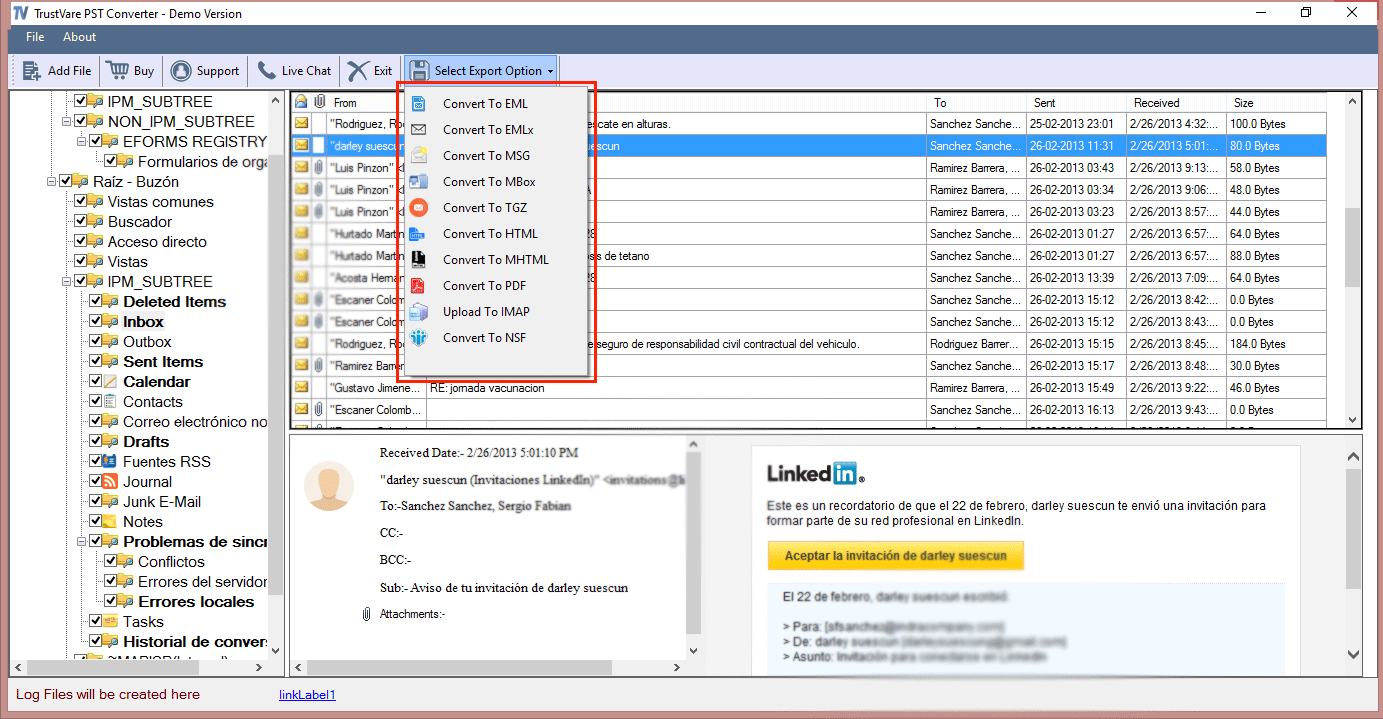
- Next, click on the “Browse” menu to select a local folder where you will save the exported databases.
- press the “Convert” button to complete the process.
Import Resultant MBOX Files to Opera Mail
- Open the application and navigate to File >> Import and Export >> Import Mail option.
- Now, choose “Import generic MBOX file” from the given options and press Next
- After that, click on the “Add MBOX” button to export the MBOX file.
- As the MBOX file is added, press the Next to begin the import process.
- As the import process is over, you can view MBOX databases on Opera Mail.
These are the steps to view MS Outlook data on Opera Mail.
Key Features of Software
- The conversion program offers complete and accurate conversion of Unicode and ANSI versions of PST files to Opera Mail.
- It supports batch conversion of Outlook files to MBOX. This means the tool can export more than one PST file to Opera Mail MBOX.
- It is compatible with MS Outlook 2003, 2007, 2010, 2013, 2016, 2019, and the upcoming versions of MS Outlook.
- The application previews the uploaded PST files on its preview pane.
- During conversion, the utility needs only three simple steps to move the target PST files to MBOX.
- No external tools are required to move PST files to MBOX.
- The export program is straightforward to operate.
Final Words
Overall, the goal of conversion from MS Outlook for Windows to Opera Mail becomes easy to achieve when you choose a third-party program. Opera Mail is one of the most sophisticated email clients. It can store emails and contacts. Since MS Outlook is a paid application, users like to use a free alternative close to Outlook regarding function and features.