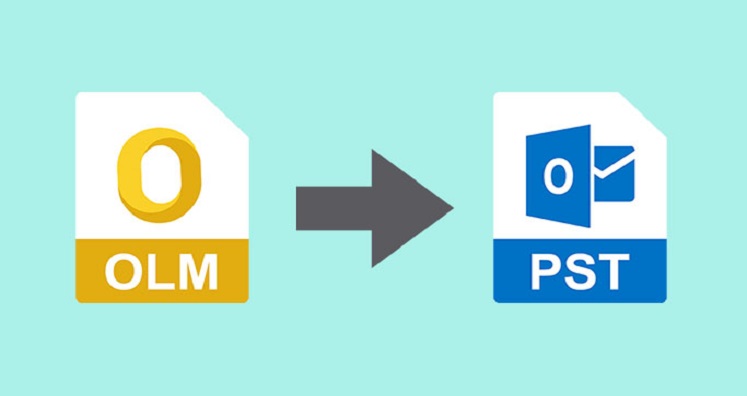When it comes to choices for selecting the best email client for data management, MS Outlook is one of the most well-known names in the world. The Microsoft product has been evolved over years with many well-improved versions. Looking at the growth of Mac users, Microsoft has already launched MS Outlook for Mac. However, the Mac version of MS Outlook is not as advanced as MS Outlook for Windows. It is perhaps one of the most common reasons for switching from OLM to PST. If you are looking to export from OLM file to PST, the article will help you learn some different ways to make the conversion process smooth and error-free.
OLM File vs. PST File
Microsoft is careful about data privacy and security. Therefore, MS Outlook for Mac and Windows support particular email file extensions. MS Outlook for Mac supports OLM file format, whereas MS Outlook for Windows supports PST and OST. Like PST and OST, OLM file stores emails, contacts, notes, journals, messages, and events. OST file format allows users to work offline and integrate with Exchange Server to share data online. Microsoft doesn’t allow users to share the data of MS Outlook for Mac to MS Outlook for Windows. Conversion of OLM to PST is essential that is tricky to follow.
Reasons for Conversion from Outlook for Mac to Outlook for Windows
When we compare MS Outlook for Windows and MS Outlook for Mac, we have observed the following reasons that prompt users to switch from Outlook for Mac to Outlook for Windows.
Windows has nearly 400 million active users worldwide. It is estimated that there are more than 1 billion Windows-powered systems in use. MS Outlook for Mac has around 100 million users. It is one of the most significant reasons that encourage users to switch from OLM file to PST.
Outlook for Mac is missing some features that make MS Outlook for Windows advanced.
- Outlook for Mac Prevents to create tables
- Difficult to recall a message
- Doesn’t support the preview attachment feature (in the cloud)
- Impossible to save data in TXT or HTML format
- Don’t let users customize folders
- Missing default send messages
- Don’t let users set a folder retention policy
- No features to add posts
- Don’t support searching related messages
- Prevent users to send emails as a distribution list
- The calendar feature doesn’t allow users to share contacts and no SharePoint calendars
- Don’t allow users to assign tasks to others and prevent creating to-do lists
- No access to Office 365 groups
- There are several other features that MS Outlook for Mac is missing.
Sometimes, it is noticed that users work on two different operating systems such as using Mac for office and Windows for home. In this condition, there is a requirement of conversion from Mac to Windows or vice versa.
Manual Methods to Export OLM to PST
Setup an IMAP Account Using Gmail
- Access your Gmail account and then press the Gear icon on the right-hand side
- After that press the Setting account
- From the Setting option, press the Forwarding and then POP/IMAP tab
- After that enable the IMAP Access status
Adding IMAP Mail Account to Outlook for Mac
As you create the IMAP account, add Outlook for Mac with it.
- Access Outlook for Mac and go to the Menu tab >> Tools >> Accounts
- Click on the Email, provide the email address, password, and other necessary info
- Click on Add Account
- After that check the IMAP mail account
Create a Label in Gmail
- Open your Gmail account and then press the Gear icon featuring on the right-hand side of the account. Then press the “Setting” tab.
- The Setting wizard will open, press “Labels” and now press the “Create New Label” and check the IMAP box
- After that, open your Mac Outlook and press on the “Send/Receive” tab
Moving Emails from Mac Outlook to IMAP Mailbox
- Access your Outlook for Mac and right-click on the email that you would like to export
- After that, select Move >> Copy to Folder
- Provide a unique name to your IMAP folder and press on the Copy tab
- Then click on the “Send/Receive” or refresh the folder on Gmail to update
After this process, all your copied mailboxes will synchronize to the IMAP mailbox folder
Once the process is complete, you can easily transfer IMAP data to MS Outlook for Windows.
Automated Conversion
As you notice that manual conversion methods are not so easy to follow. Your one mistake can lead to data loss. Manual conversion methods are time-consuming and need technical assistance. Therefore, taking the help of a third-party tool is always beneficial.
Trustvare OLM to PST Converter
Trustvare OLM to PST Migration tool is an advanced conversion tool to simplify your conversion goal. The application is embedded with several advanced features to make the conversion process error-free, fast, and secure. Here are the top reasons to consider the application.
Smooth data Migration Assurance:- The conversion tool helps facilitate smooth data conversion. After downloading the app, there is no need for the pre-installation of MS Outlook for Mac or Windows. The app can migrate orphan OLM files to PST without any error. The feature makes the application-independent.
Easy to Follow Steps– The interface of the application is interactive that it doesn’t need the help of technicians for installation and configuration. It requires only four easy steps to accomplish the conversion.
- First, open the tool, and from the “Selection Source File” box select the desired OLM file
- Get the preview of the file
- Select the “Convert to PST” format
- Set the local address to save the exported data
- In the end, press the “convert tab” to export the converted data
Convert Data in Bulk:- The tool is capable of exporting not only a single email but also the entire folders of an OLM file to PST. Moreover, the application gives permission to select one and more than one OLM file at a time to export to PST at one go. The significant feature saves the time and effort of users.
Causing No Data Loss:- The application is 100% safe to use. Users face no data damage and incomplete data conversion issues. Conversion takes place with all meta properties of emails. The tool exports emails, contacts, notes, messages, events, and calendars to offer complete data conversion results.
Advanced Filtration Support:- The application comes with the advantage of advanced data filtration. Under this feature, users have the flexibility to choose either the entire folder of an OLM file to export or only selective folders. The preview pane of the app allows users to uncheck the deleted item folder and any other that they don’t want to export.
Conclusion
The bottom line is that choose a conversion application instead of a free migration option. A third-party application gives an assurance of top-quality results. No data is mismanaged or corrupted during conversion. The tool keeps the data quality intact.