MS Outlook is one of the most versatile and widely popular email clients for Windows users. Nowadays, not only large organizations but also small ones use MS Outlook in combination with Exchange Server to save data online and offline. An OST file of MS Outlook retains emails, contacts, notes, messages, meetings, events, and a lot more files systematically. Though MS Outlook is rich in features, it is a paid tool and is not letting you access its data on other platforms. These may be the reasons for conversion from OST to a cost-effective platform.
Thunderbird, Entourage, and WLM are some popular open sources that offer advanced email management. At the same time, these platforms are compatible to open with Windows, Mac, and Linux. If you have a plan to switch from MS Outlook to Thunderbird, Entourage, or WLM, conversion from OST to MBOX is one of the best choices to consider. MBOX is a flexible email file extension. It supports ten plus email clients and can open with Windows, Linux, and Mac.
Reason for Exporting OST to MBOX File Extension
As we have mentioned above, MBOX is a flexible file extension. With the conversion from OST to MBOX, users find the freedom to access the data on Mac, Windows, and Linux supporting email clients like Apple Mail, Thunderbird, Entourage, and PocoMail.
After conversion from MS Outlook to Thunderbird, you will find spam filtering much easy than Outlook and other email client applications.
With MS Outlook to Thunderbird conversion, you don’t bother with data security because the platform offers high-quality data security.
There is a single-click archive option supported by Thunderbird to save the selected emails in an archived file.
MS Outlook to Thunderbird conversion offers users the facility to upload large files into Cloud directly.
Thunderbird offers the opportunity to add different helpful plugins to multiple usages to increase the functionality of the email client.
Manual Conversion from offline Mailbox to MBOX
There are two steps to follow for manual conversion from OST to MBOX.
Step 1- Conversion of OST to personal storage file
- Start your MS Outlook tool.
- Then, go to the File menu and press the Open & Export option
- From there choose the Import/Export option and then select the “Export to a file from Import and Export Wizard” and after that press the Next tab
- Now choose PST file format from Export to a File wizard and then press the Next tab
- Choose the desired folders that you are looking to export and then the Next button.
- Now, provide the location to the newly created PST file and select the include sub folder checkbox.
- In the end, click on the “Finish” tab
- Set a unique Password and press the OK button that is optional
Step 2- Import PST to Thunderbird
- Start the uploaded MS Outlook
- And make Outlook as a default app for email management
- After that start Mozilla Thunderbird on your system
- Go to the Tools and select the Import option.
- It will open the Import wizard, from there select Mail and press the Next tab
- Choose Outlook and press the Next tab to run the import process.
- Once the process is finished then imported emails will be displayed.
- Finally, press the “Finish” tab
Do you find the process easy to follow? The manual method is tricky for a novice. At the same time, there is no assurance of data safety. It means you can lose your important OST file data. If you are still ready to go with manual conversion, the best practice you can do is to keep a copy of the file data you are going to export.
Use OST to MBOX Converter Tool
Conversion from OST to MBOX Using a Third-Party Tool
Conversion from a third-party tool is so easy. Unlike manual methods that need several steps to follow, a reliable OST to MBOX Conversion tool converts data in a few easy steps. Trustvare OST to MBOX conversion is an easy to operate program. The tool needs no in-depth technical skills to transfer data. Here are some significant advantages of the program.
- It exports data in bulk. It means it saves time and effort for users.
- It supports advanced filtration to achieve the desired migration goals.
- It is a user-friendly tool to use independently.
- It doesn’t need other technical tools to exports data.
- It helps users to export unlimited data.
- The program is lightweight and needs a few MB of storage on your drive.
- It is a safe application to install on your Windows systems.
Steps to Convert Data with Trustvare OST to MBOX Exporter
- Step 1- After downloading the tool, launch the app on your Windows system and from the “Source File Selection” select the desired OST files in File Mode or Folder Mode.
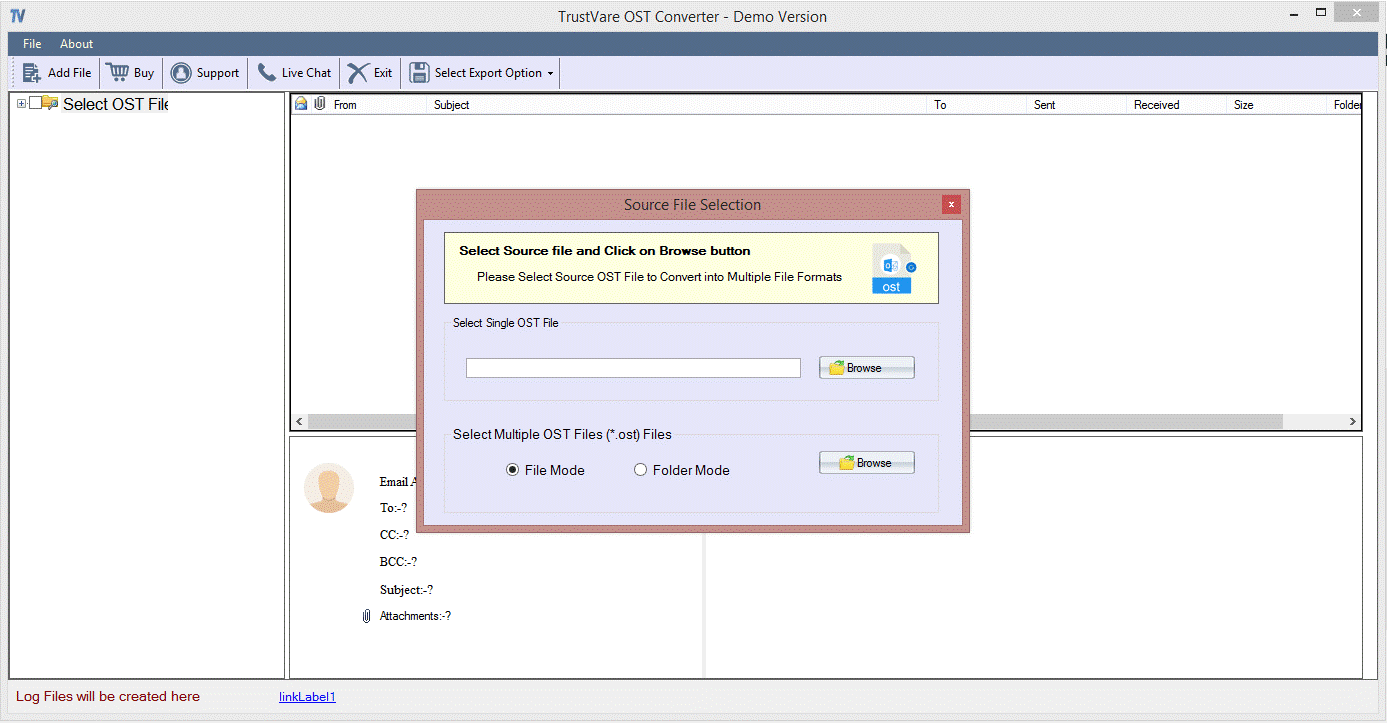
- Step 2- The tool displays all selected OST files in its preview pane. From the right side, uncheck the folders that you don’t wish to export to MBOX.
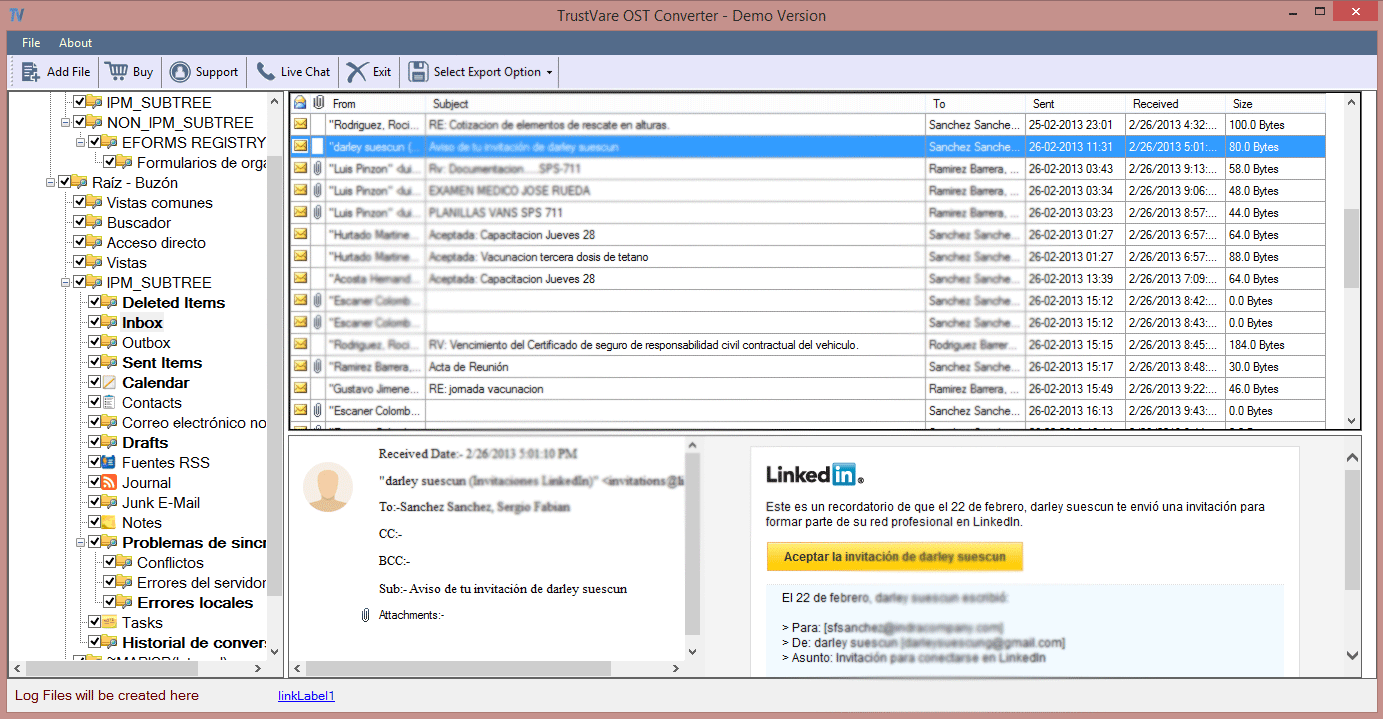
- Step 3- Go to the Menu ribbon and from the “Select Export Option”, choose the “Convert to MBOX” file format. After that choose the ideal location to save the exported data.
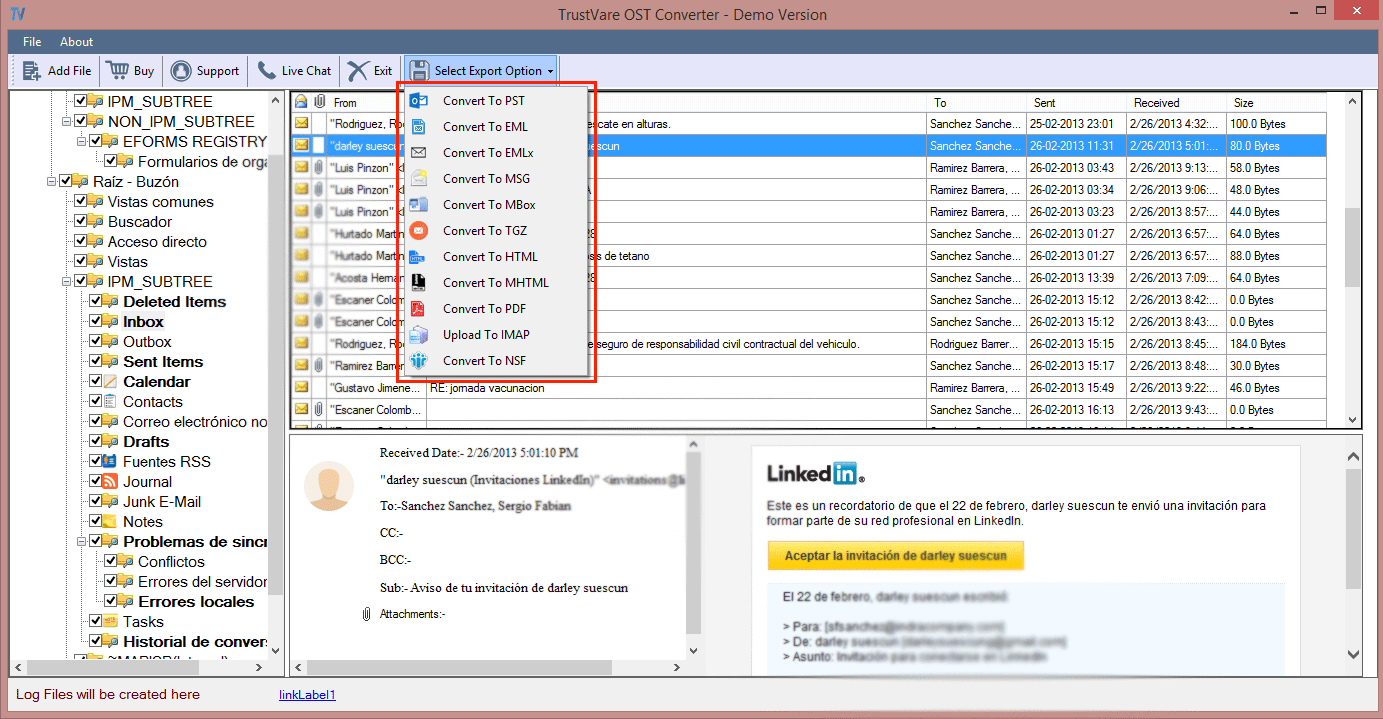
Bottom Line
Overall, it is better to consider a third-party reliable program for conversion from OST to MBOX. No manual migration steps are easy to follow. They require technical skills and sometimes technical assistance. At the same time, the risk of data loss remains. It is also tiring and time-consuming. Therefore, a large number of people have switched to a third-party conversion app instead of manual data migration. Now, it’s your time to think of which process is easy to follow.

