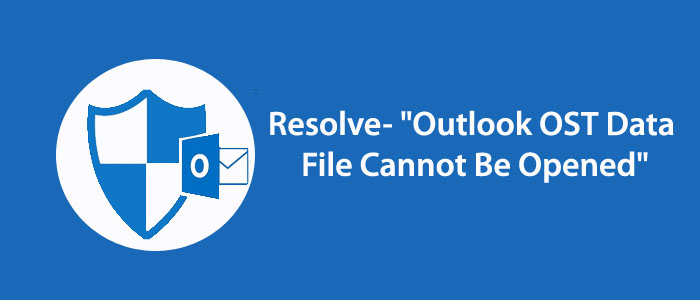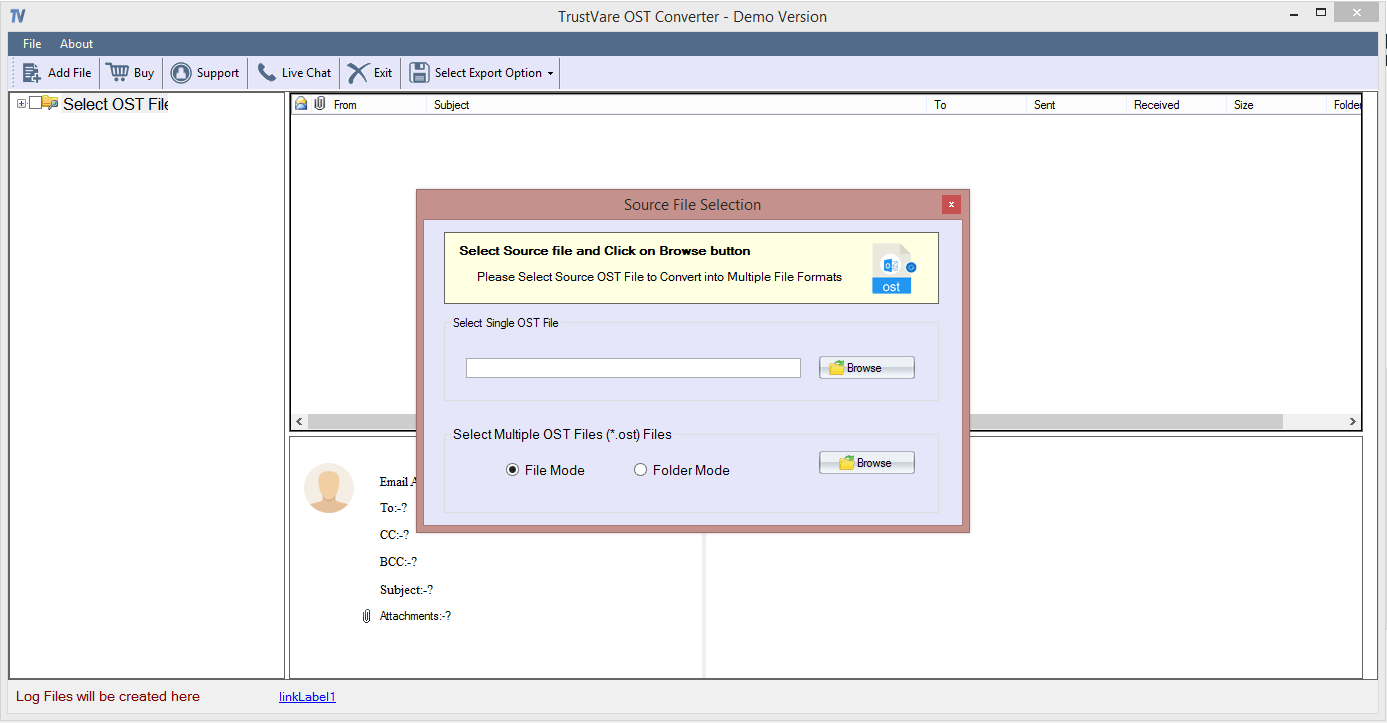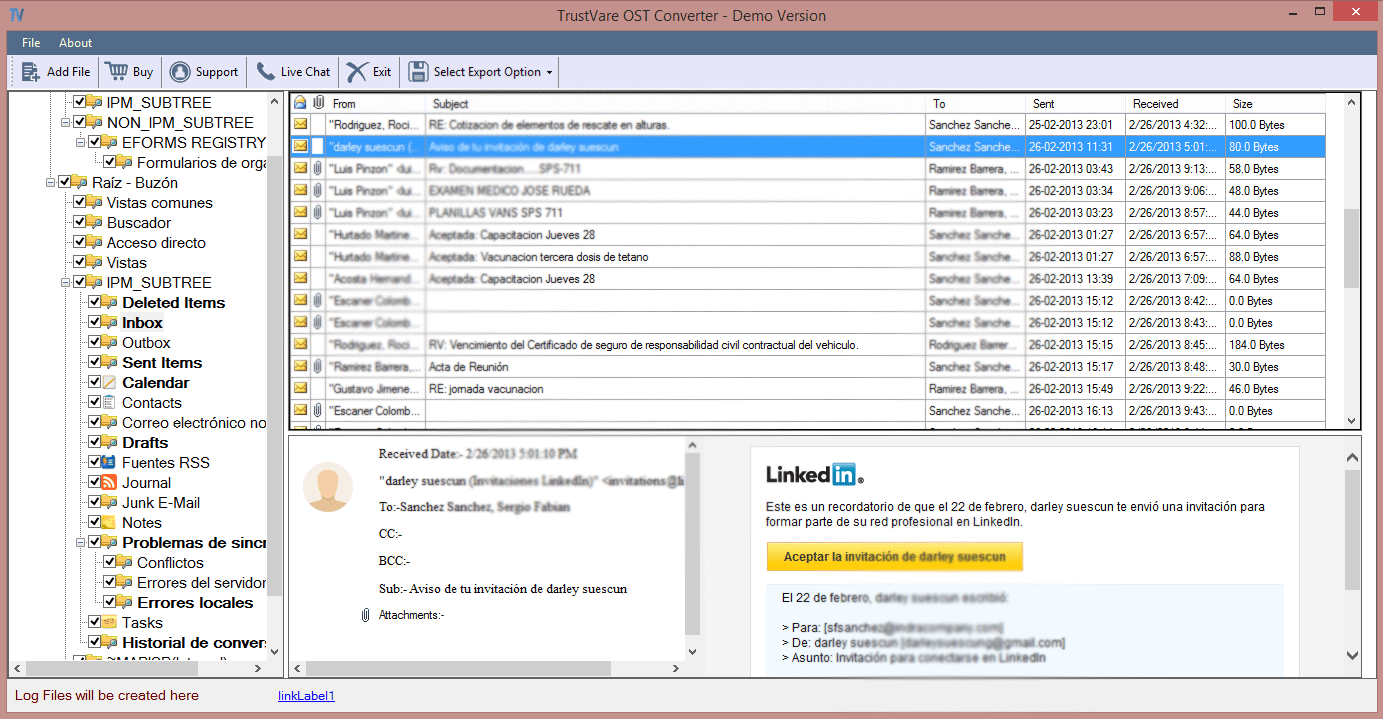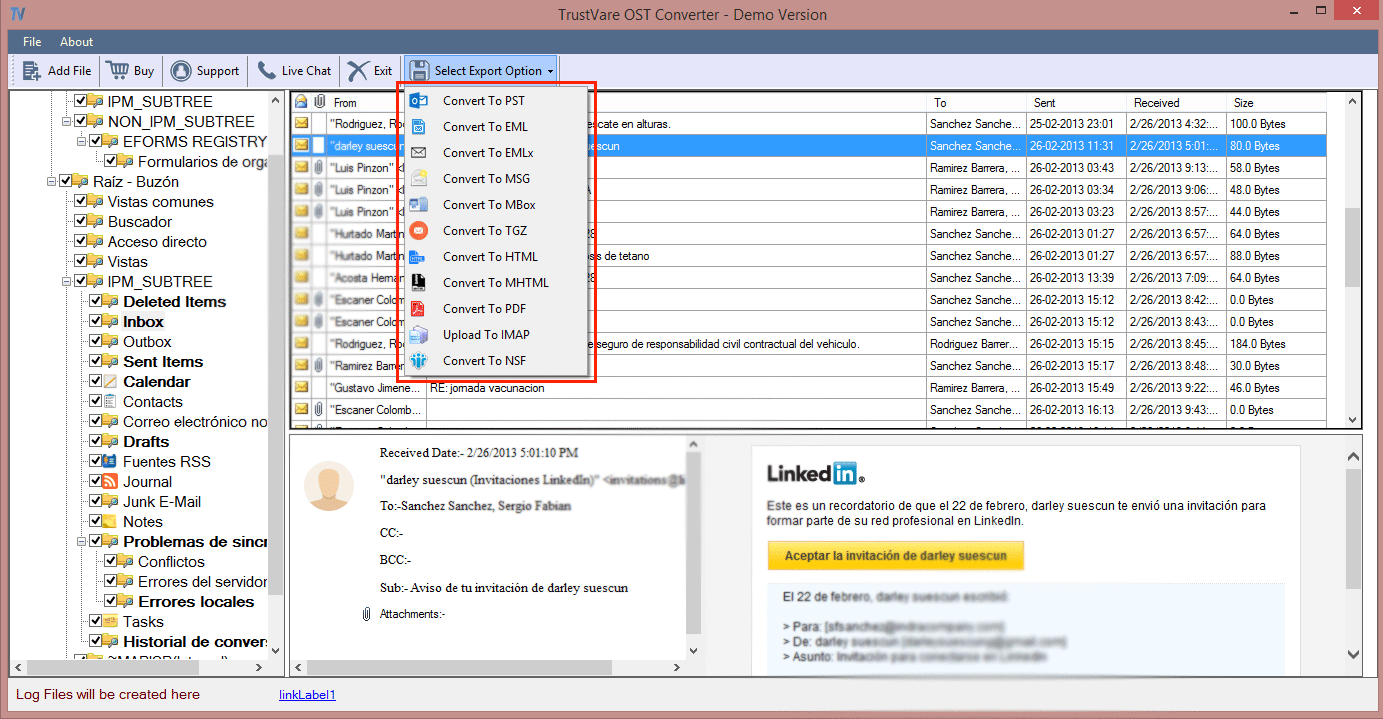Summary: The blog is dedicated to fix the problem of the Outlook OST file is unable to open. There may be several reasons why Outlook OST files fail to open. In this article, we will suggest you an advanced OST conversion program to fix the problem of OST files. Here is a recovery your mailbox data from an inaccessible OST.
Outlook for Windows supports two types of file formats- OST and PST. They can hold emails, contacts, notes, journals, and events. They can store up to 50 GB data, creating a large OST/PST file. When users integrate Outlook with Exchange Server, the tool saves data automatically in OST file format. OST files are prone to corruption. There are reasons when Outlook files become inaccessible.
Reasons & Solutions to Fix- “Outlook .ost Data File Cannot Be Opened”
1. Synchronization Issues: Due to synchronization issues between the Outlook and the email server can damage OST files and make them inaccessible.
Solution: The best solution is to restart Outlook, evaluate the internet connection, and give Outlook some time to fix the problem. Here the problem can fix.
2. Damaged OST Files: OST files can become inaccessible because of sudden system shutdowns, software conflicts, or hardware issues.
Solution: If the error is minor you can use “ScanPST” (for PST files) or “ScanOST” (for OST files), to repair the corrupt OST file. If the problem is major, a conversion application is the only way.
3. Exceeding the Limit: Oversized OST files can become inaccessible.
Solution: You can archive or delete old emails, attachments, and unnecessary databases. Take assistance of Outlook’s AutoArchive feature to manage mailbox size.
4. Software Conflicts: Sometimes, third party apps or add ins can affect the function of the OST files
Solution: The solution is to disable or uninstall the recently added third-party add-ins or application.
5. Antivirus or Firewall Interference: Sometimes, some antivirus or firewall applications can interrupt the performance of OST files.
Solution: The temporary solution is to disable the tool.
6. Hard Drive Errors: Issues with your computer’s hard drive, such as bad sectors, can impact the accessibility of OST files.
Solution: You can take the help of Run a disk check utility to scan and repair any potential errors.
Solution to Fix “Outlook OST File Cannot be Opened” Issue
This solution is simple to try. If you have updated Office or reinstall Outlook recently, the problem can fix with rebooting the system. It can fix the issue. You can check for new Office updates and install the available updates. Now, see whether the problem has fixed.
The above image indicates inaccessible OST files. Customizations made in the navigation pane can also fix the problem. For this, navigate the Windows Run button and then execute Outlook.exe /resetnavpane.
Repairing OST Files
If the error doesn’t fix, you have the next the option and that is repairing OST files. There is an in-built utility called ScanPST.exe. It is located in Outlook’s installation directory.
However, the tool is not helpful in repairing large-sized and severely corrupt OST files. In this situation, you can delete and recreate your OST file.
Here are the Steps to follow.
- For this, turn off Outlook tool and delete OST. The OST automate location is in this pathway: %LOCALAPPDATA%\Microsoft\Outlook\. Write down the address in the search bar and hit Enter. You can now locate the location of the OST file.
- After this step, start Outlook again. Outlook will automatically recreate a new OST file.
The above method is not successful in many situations. Some users fail to create new OST files.
Let’s Find Out the Reasons for Failing to Create New OST files –
- Users find difficult to create new OST files if the live mailbox is inaccessible because of decommissioned server or lost credentials.
- If the file size is large, recreating can be difficult.
- Some local-only items in OST can be not saved in the new OST file.
Looking at the incompatible reasons, the best solution is to use a third party tool. The technology market offers a range of applications. You can select an application considering its features, reviews, and ratings. One such application is TrustVare OST Converter. It is one-stop tool to meet the conversion need of Offline Storage Table files.
The application repairs damaged and inaccessible OST files before uploading. No matter how severe the damage, the tool repairs OST files without losing quality. It repairs large and small OST files as it is compatible with ANSI and Unicode versions. The app repairs and exports OST files to EML, EMLX, MBOX, HTML, outlook PST, and cloud.
How to use TrustVare Converter for OST?
It is simple to use the application. A novice can operate the application without technical occupancy. Here are the steps to consider for exporting OST files to Outlook file.
- Download and launch the application on your system
- Select the filtration mode- File Mode or Folder Mode and then hit the Browse button to select files
- Get the preview of the uploaded OST files
- Choose the method “Convert to PST”
- Filter the required folders of the selected OST files to custom the results
- Choose the Location to save the resultant files
- Select the “Convert Now” tab to complete the conversion process
Final Words
In this post we learn how to solve this errors- “Outlook .ost data file cannot be opened”, we discuss two solutions one is manual and others is automated. Overall, it is a good idea to repair and export selective OST files to Outlook data file PST because OST files are prone to corruption. Carefully decide the steps you want to take.