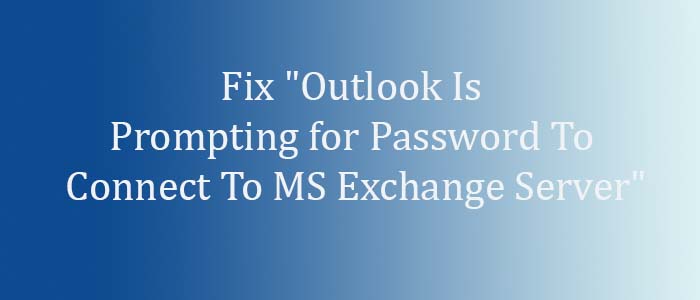No wonder, MS Outlook is one of the best email clients for management of emails, notes, address, and various other properties. However, there are some features that seem annoying. Microsoft must think to make some changes in these annoying problems. There is one noticeable problem is Outlook prompts to enter a password whenever users connect with MS exchange. It is mostly seen with Outlook 2007 because of a bug. The problem is also noticeable with another version of MS Outlook. The blog focuses on some possible reasons why MS Outlook prompting for password when you connect it with MS Exchange.
Resolved “Outlook Prompting for Password to Connect to MS Exchange Server”
Symptom 1: MS Outlook asks to provide a password when to connect with MS Exchange 2013 for the first time.
Cause: The reason for the problem is connection of MS Outlook with a mailbox located in Office 365.
Solution: Do you know there is a check button to press in the password prompt dialog box to let Outlook remember it? Check the box to fix the problem. Once you check, Outlook will not ask you to enter the password. If you have checked the box and the problem has not fixed, it may be associated with improper Global Catalog server registration. You can fix the problem by removing the current service principal name registration. Register with the help of Global Catalog server.
Symptom 2: MS Outlook prompts to enter the password when connects with MS Exchange even after providing the information. Microsoft Internet Information Server (IIS) may require the name and password. The “401.1 Unauthorized error appears and the login is inaccessible while trying to enter a wrong password because of the inability to connect MS Outlook web access using the IP address of the server.
Cause: The reason is Exchange server rejects NTLM and LM and connects with MS Windows NT LAN Manager Version 2. Configuration problem with the same LAN authentication level!
Solution: To fix the issue, setting of Client and Server to the same level by changing the LAN Manager Authentication Level is essential. Confirm Domain Controller Policies. Here are the steps to follow.
Note: It works only with Windows 2000.
Confirm Domain Controller Setting
- For this, press the Start button and then the Administrative Tools
- In the Local Security settings, see the local settings
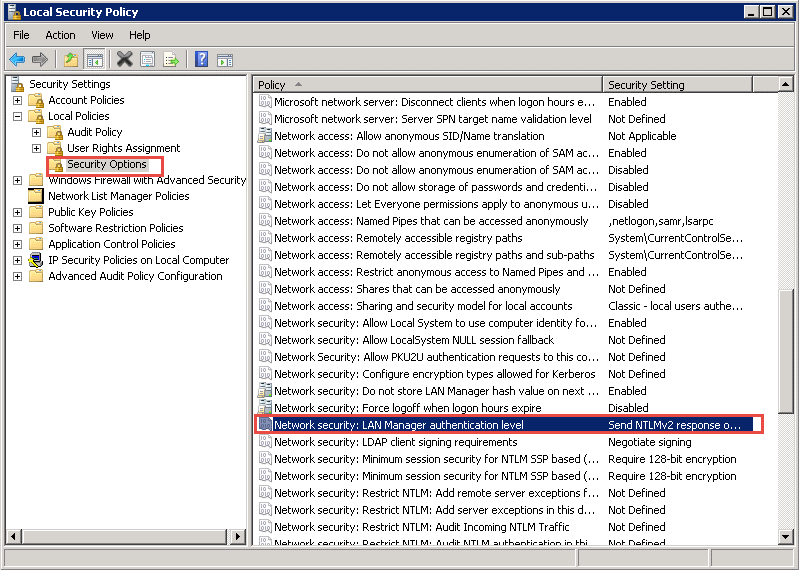
- On the left pane, select Security options and then the LAN Manager Authentication Level.
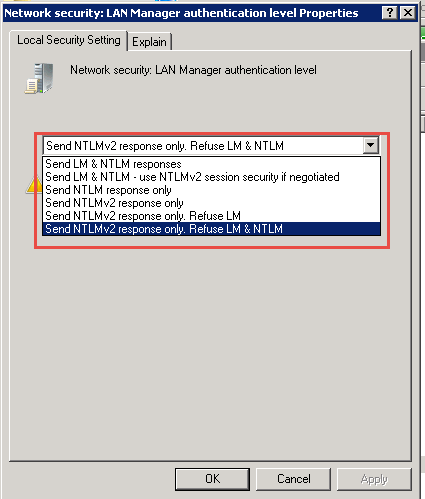
- Right click on LAN Manager Authentication Level to make changes.
Confirm policies of Domain controller
- Go to the Start tab and select Administrative Tools
- Press the Domain Controller Policies and view the Local Policies.
- On the left panel, choose the Security options and select the LAN Manager Authentication Level.
Set LAN Manager Authentication Level to “Send NTLMv2 response only”. Ensure your system in the domain has the same authentication level to successfully authenticate level in your network.
You may require manual group policies because they are safe from Windows 2000 Group Policy.
- Microsoft Windows 95 and 98
- Microsoft Windows Millennium Edition (Me)
- Microsoft Windows NT 4.0
Symptom 3: After changing the account password, MS Outlook prompts to enter the password.
Cause: You may have saved your credential before changing the password and the credentials are not overwritten.
Note: It works with only MS Outlook 2010 and 2013.
Solution: Install the latest edition.
Update the application and remove previously saved credentials-
- Press the Start tab and then move cursor on the Control Panel
- In the Control Panel, click on the Credential Manager
- Choose a credential that has outlook in the name and then click on the name.
- Press the Remove from Vault tab.
Symptom 4: While creating an Outlook profile, Outlook prompts to enter a password.
Cause: It occurs because Anonymous Authentication is not set as a value in Log on Network Security.
Solution: Here are the steps to change log on.
- Access Control Panel
- Select Mail here and then press the Show Profiles tab.
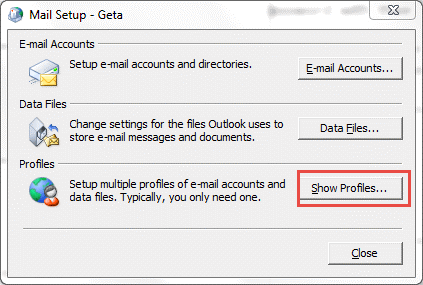
- Select your Outlook Profile and then Click on
- In Mail window, press the Email Accounts option
- In Account Setting, choose the profile id and hit the Change tab
- In the new windows, press the More settings option.
- In the MS Exchange box, select Security option.
- In the Login network security box, choose Anonymous Authentication, Press Apply and then OK.
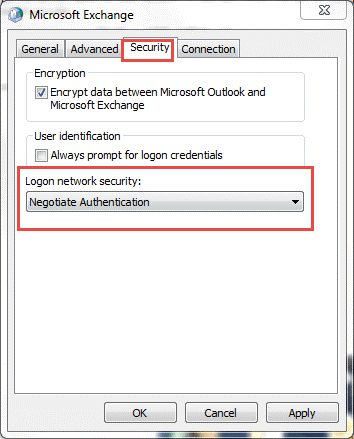
- Press Next and finally Finish.
Conclusion
MS outlook is an advanced email client. Microsoft has made some changes in the email client to improve user experience. We hope that Microsoft will bring more changes in the email client in future.