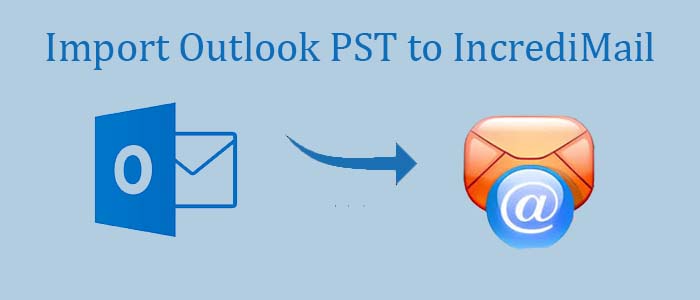Are you looking for a shortcut solution to import MS Outlook for Windows data to Incredimail? If so, you have clicked at the right link. The article throws light on how to transfer PST data to IncrediMail manually and automatically.
Incredimail is an email client, excellent for personal use. The software has top-notch customization feature to enhance its appearance. You can add multimedia elements such as backgrounds, animations, emoticons, and sounds. The visually appealing interface enhances the email experience.
However, as of March 2020, IncrediMail has been discontinued. Its maker has left the tool and doesn’t offer any support to upgrade or enhance its features. Even after its discontinuation, many users like to use IncrediMail. Therefore, there is a demand of conversion of MS Outlook for Windows to IncrediMail. For conversion, you can first move personal storage table data to EML and then EML to Incredimail.
Automated Conversion of PST to Incredimail
As multiple applications are available to download and export, we recommend you to choose a highly interactive, full of positive reviews, and easy-to-use application. This is TrustVare PST Converter.
It is one of the best applications to export PST data to EML. The application supports batch conversion where it supports migration of unlimited personal storage table files to EML simultaneously. The conversion task ends within four steps. It supports conversion of ANSI and Unicode PST files. It doesn’t require prior installation of MS Outlook for Windows to export data.
Steps to Import MS Outlook for Windows to IncrediMail with this Conversion Program
- Download and launch the application on your system by clicking on its icon.
- Choose a filtration tab- File Mode or Folder Mode to filter specific PST files and then click on “Browse” button to upload locally saved PST files.
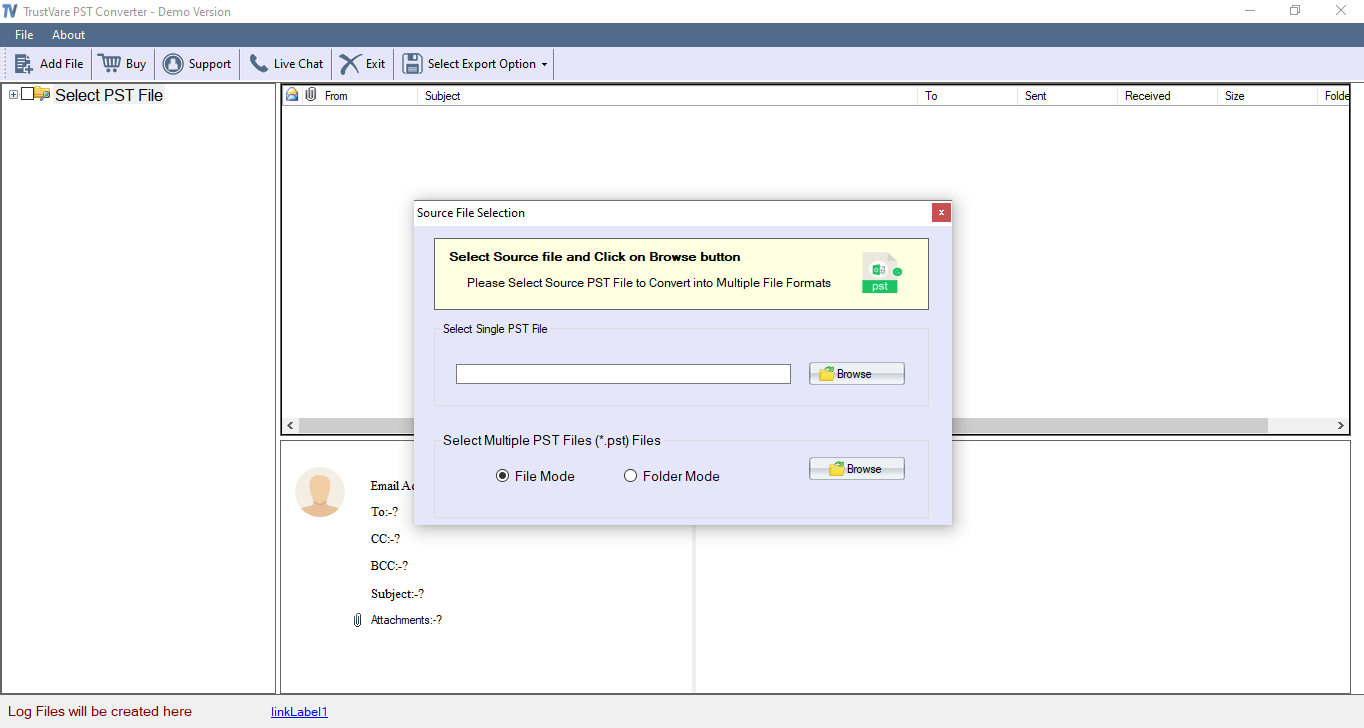
- Select “Export to EML” and the output location in a local folder. The particular folder can be new or old to save data. Before this, take a close look at the preview of the PST files.
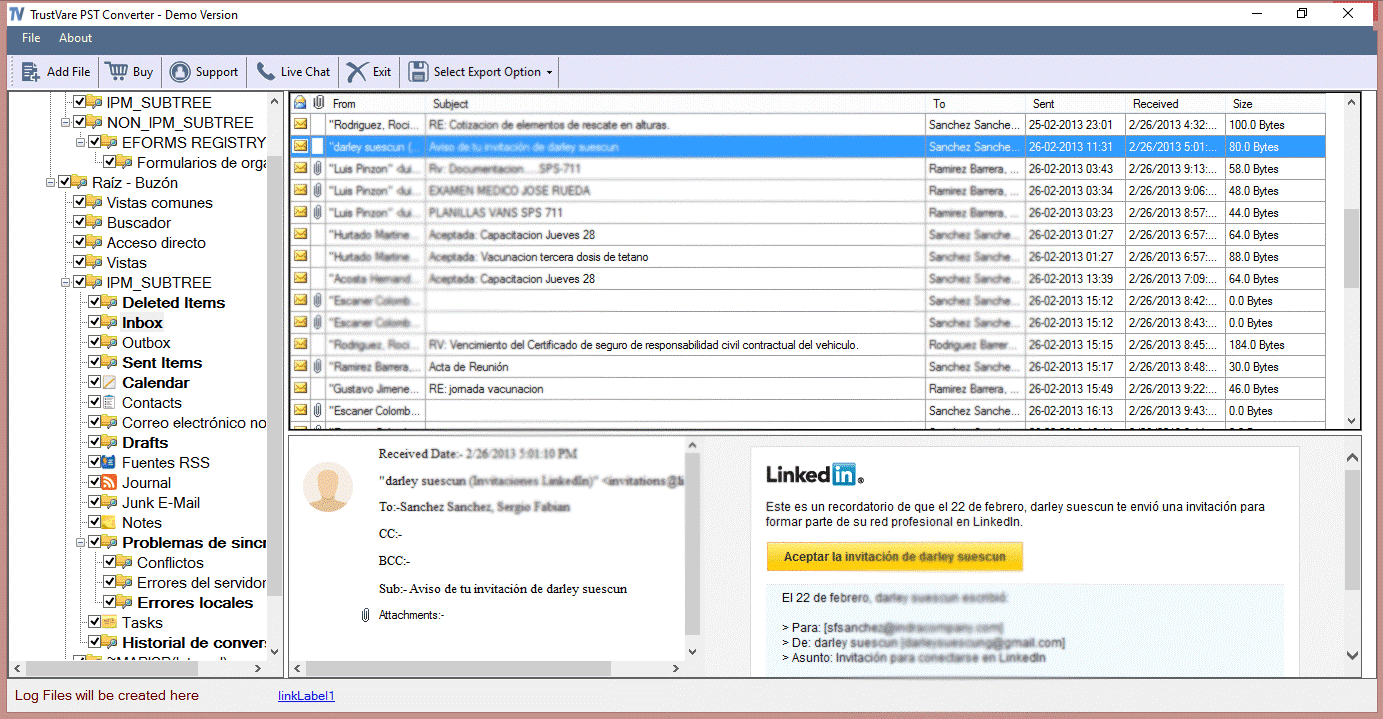
- Here, select EML files from given Export options. Then choose the destination path where you want to save your resultant files.
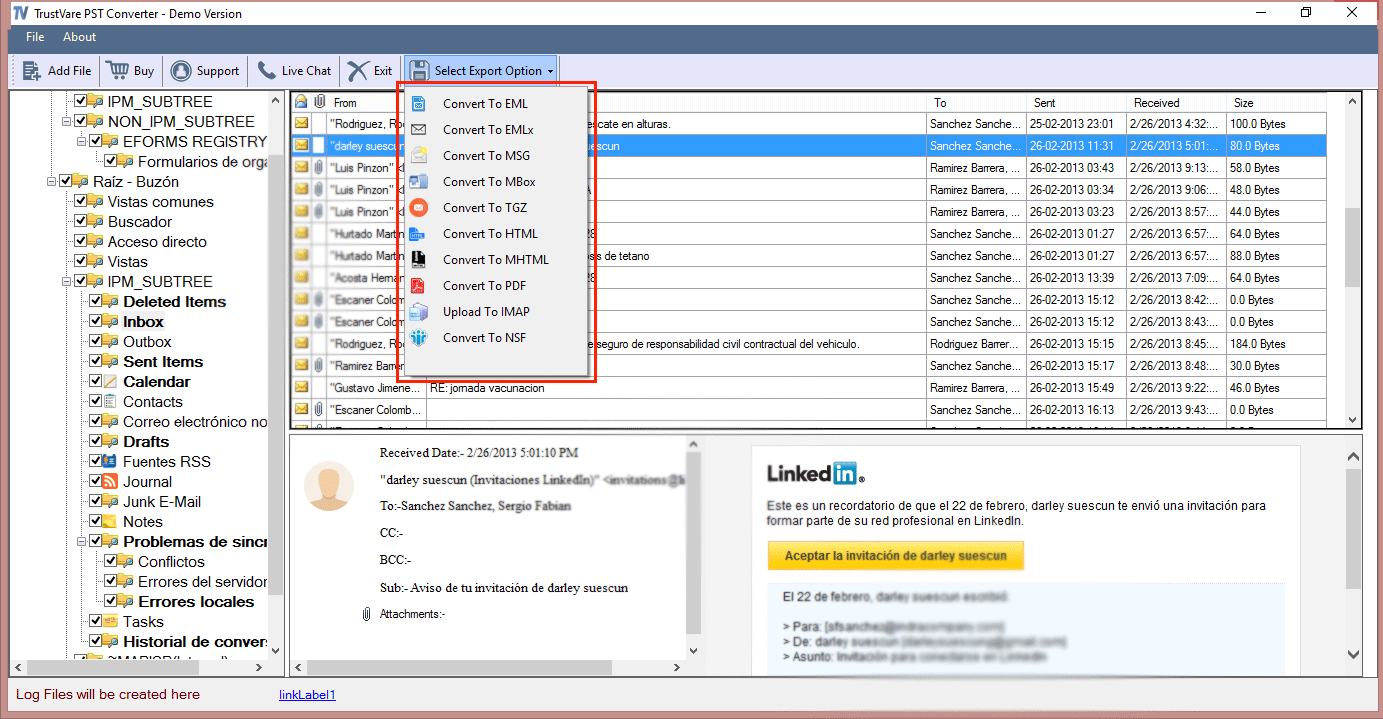
- Here press the “Convert Now” button to complete the process.
(Note– The above process doesn’t need prior installation of MS Outlook to export data.)
Expert-Recommended Method to Transfer Outlook PST to IncrediMail
Import EML Files to IncrediMail Application
Note: To import EML files into IncrediMail, ensure that WLM or Windows Live Mail email client is not installed and configure on the same system.
Now, you can import Outlook to IncrediMail.
- Access IncrediMail on your Windows system.
- Navigate the File menu and then hit the Import and Export option, press the Import Messages option.
- Before looking for further steps make sure that the “Only show the email client installed on this computer” option is not activated. Choose Windows Live Mail from the list of options.
- Now, choose EML folder from the saving location.
- Locate the target EML files from the saved location to import them to IncrediMail application.
- Press the Next tab and save the EML files to the IncrediMail mailbox.
- Choose the EML folder after you choose the option you want to import from .eml to IncrediMail – entire or the selective one.
- Now, check the import the EML files into a new folder option in the IncrediMail and then Next.
- As the process will begin, the tool displays the process.
- As the movement of the .eml to the target IncrediMail account is over, a message will automatically flash. Press the Finish tab to complete the process.
Manual Import of Outlook to IncrediMail
IncrediMail can import data from some email clients directly. It can extract data from Microsoft Outlook. Here are the steps to follow.
- Before you proceed for the process, It is essential Outlook and IncrediMail are preinstalled and organized on the same system.
- Access IncrediMail email client.
- Locate the File option. Press the Import and Export option and choose the Import Messages option from the list.
- Choose MS Outlook and then Next.
- Choose the target folder you want to convert into IncrediMail. It can be entire folders or selected ones.
- Now, active the import the Outlook data option and then Next.
- It will start the import process from Outlook to IncrediMail by providing a preview of the progress report.
- As the steps complete, the IncrediMail will show a message of data migration completion and press Finish.
These are a few steps you can do to manually import PST data to IncrediMail.
Final Words
MS Outlook has restrictions to share data in other platforms. For MS Outlook to IncrediMail conversion, you can take help of a third-party utility or choose a manual solution. Choices are all yours.