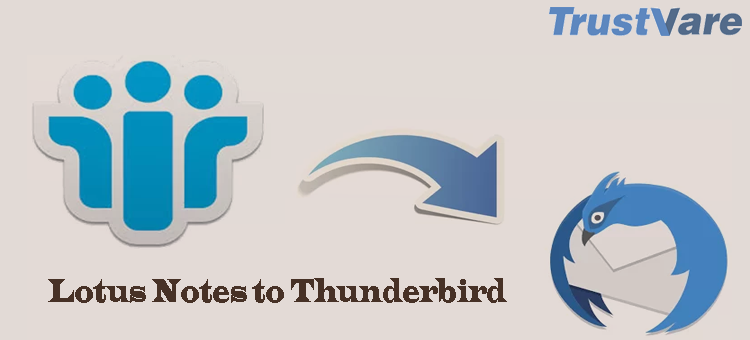Summary: The article focuses on how to access Lotus Notes NSF files in Thunderbird. The conversion brings several advantages. Therefore, we are providing a manual and automated solution to achieve the goal.
What is Lotus Notes?
Lotus Notes is famous for IBM Notes and HCL Notes. It is a collaborative business application that allows users to manage their emails, contacts, notes, journals, events, and many other databases. Its team collaboration feature is impeccable. Therefore, it is best known as an enterprise application. The tool helps facilitate communication, collaboration, and information sharing within organizations.
It lets you manage your emails. The app provides features such as separate folders, email encryption, rules, and various other collaboration tools for email management. With the calendar feature, you can manage meeting schedules, set reminders, and track the meeting.
What is Thunderbird?
Mozilla Thunderbird is an open-source email client developed by Mozilla Foundation. Because of its advanced features, it is still one of the most searched and downloaded free email clients. Thunderbird supports multiple operating systems including Windows, Linux, and Mac.
For email management, you can consider Thunderbird. It supports multiple email accounts of providers like Gmail, Yahoo, and Outlook in a single panel. It supports POP and IMAP protocols to send and receive emails. The advanced filtration tab allows you to filter emails quickly. It lets you create custom rules to organize emails. The calendar feature helps manage meetings, appointments, and tasks. Various add-ons help to customize the functions.
Why Do We Export from Lotus Notes to Mozilla Thunderbird?
There are multiple reasons to switch from Lotus Notes to Thunderbird. Here we address some inevitable reasons.
- If users are looking for an email client that works for businesses and individuals, Thunderbird can be the best alternative to Lotus Notes. It allows users to manage their emails, contacts, events, and tasks in a safe and productive environment.
- Lotus Notes is a proprietary app. You can use the app if you have its license. Moreover, it requires technical support and maintenance. On the other hand, Thunderbird is open-source. It is a cost-effective email client for individuals and small businesses.
- If you compare Thunderbird and Lotus Notes compatibility and Interoperability, Thunderbird is the winner. It is compatible with multiple operating systems, including Windows, macOS, and Linux. Lotus Notes is primarily for Windows users.
Manual Conversion of Lotus Notes to Thunderbird
The below manual solution requires you to follow two easy steps-
- Convert Lotus Notes to MBOX
- Import Lotus Notes to Thunderbird
We request you follow each step carefully to avoid data loss. If you are not tech-savvy, we recommend you use a third-party conversion program.
Also Read this Post:- https://www.trustvare.com/blog/convert-nsf-to-pst-format-effectively-without-any-hassle/
Step1. Export Lotus Notes Mailbox to MBOX
- Access the Lotus Notes Email Client.
- Hit the File menu and select Save As from the dropdown.
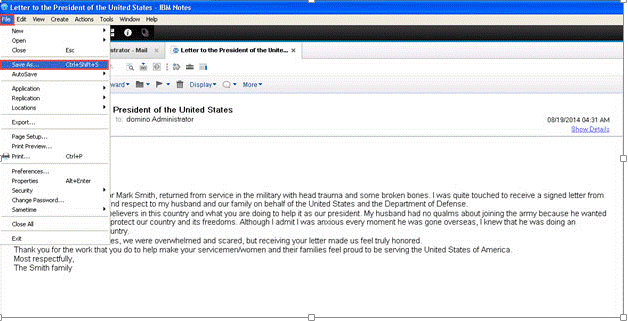
- Choose the MBOX format from the save as type and press the Save button.
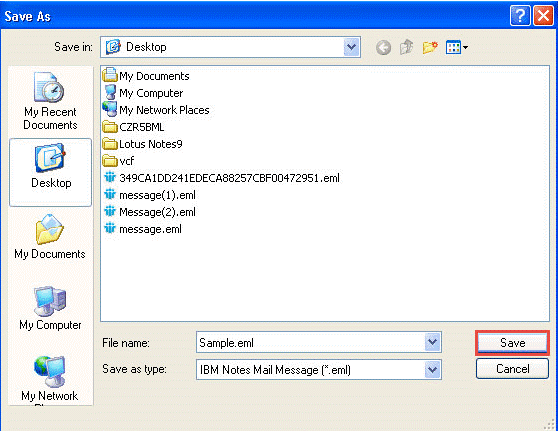
- Now, again navigate to the File Menu and click on Preferences.
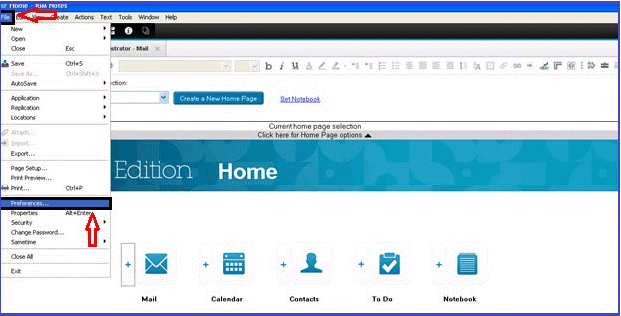
- In the Preferences wizard, select the “Basic Notes Client Configuration” as you can see in the image.
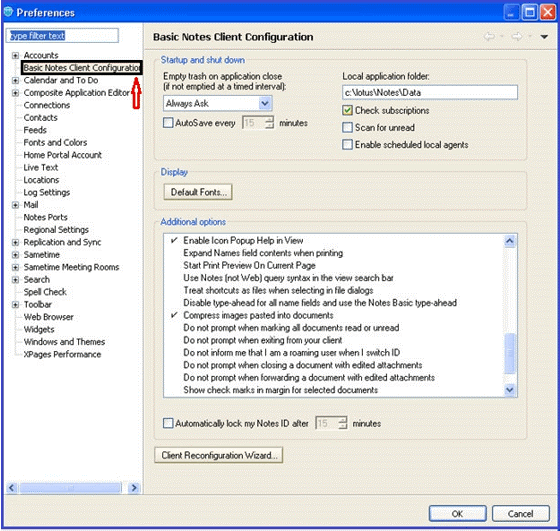
- From the additional options box, choose “Drag and drop save as MBOX file” and press Ok.
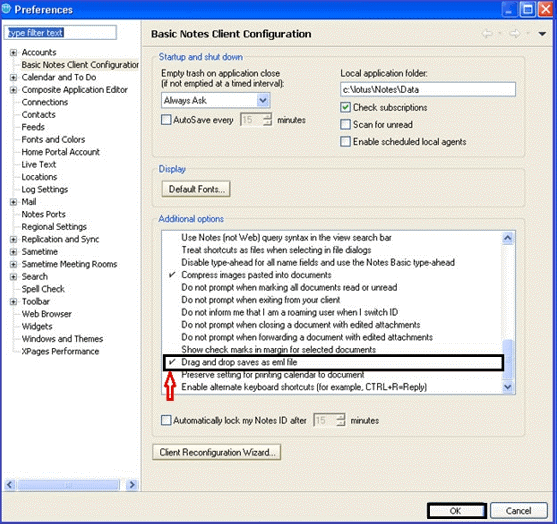
Hence, you will get the resultant files in the destination path.
Step2. Import Resultant MBOX Files to Thunderbird
- Now, access the Mozilla Thunderbird app.
- Download the “Import/Export Tools NG” add-on.
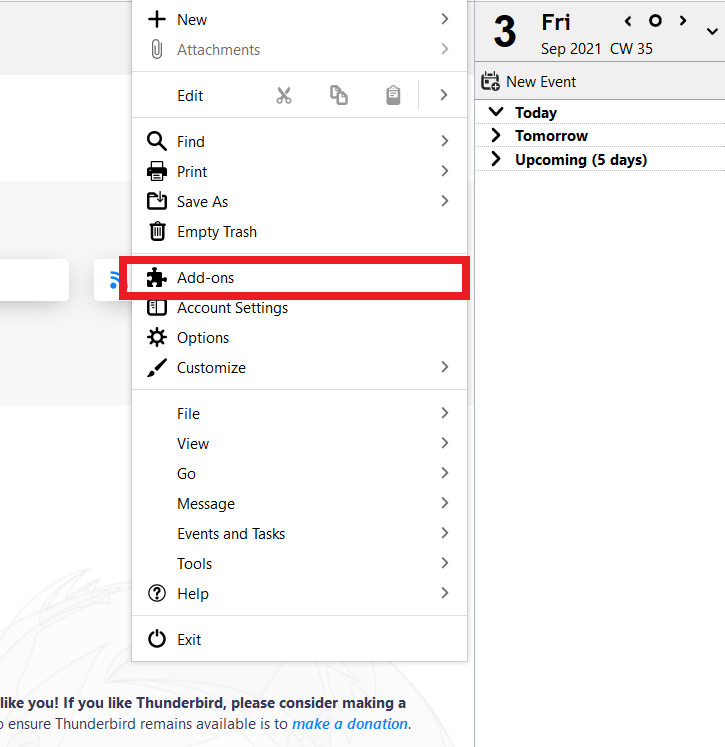
- Browse a Local Folder and select a New Folder using right-click.
- After that, put the cursor on the New Folder, right-click and select Import/Export Tools NG >> Import all messages from a directory >> from its sub-directories.
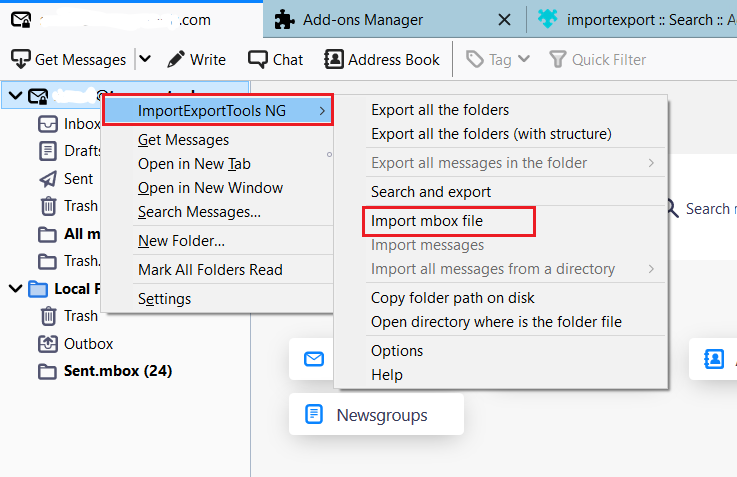
- Select the targeted folder and hit OK.
- Now, you can access the MBOX file in Thunderbird Email Client.
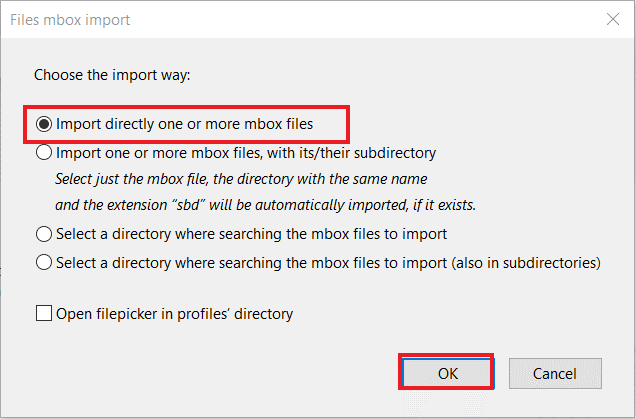
The manual method is easy to follow. However, it requires technical skills. Data accuracy can be questioned here. So, we don’t suggest the manual process if you want to export sensitive emails.
Professional Conversion of Lotus Notes to Thunderbird
We recommend you use TrustVare NSF to MBOX Converter. It is one of the best applications to export NSF data into multiple file formats. The app supports conversion in 7+ file formats.
It supports Lotus Notes 11.0, 10.0, 9.0, 8.5, 8.0, and other versions of the platform.
During conversion, it supports a hierarchy of data. In other words, the tool also filters data during conversion. It retains the original structure. For NSF to Thunderbird conversion, it allows you to export all emails of Lotus Notes to Thunderbird.
Steps to Operate the App
- Download the TrustVare Lotus Notes NSF Converter on your Windows system
- Click on the radio button of “Select the Mail NSF” or “Names NSF and Select All Folder” or “Select User Folders”
- Click the Browse button and select NSF files
- Get the preview of the selected NSF files and deselect the folders that you don’t want to convert
- From the Select Export Option, choose “Export to MBOX File Format”
- Click on the Browse button and select an appropriate location to save data
- Press the Convert button to complete the process
Conclusion
Overall, you have two options to consider when it comes to converting Lotus Notes to Thunderbird. If you have limited data to export to Thunderbird, a manual solution can be suitable. Ensure to have the technical proficiency to run the program. If you want to export Lotus Notes to Thunderbird in bulk and quickly, a third-party tool is the best alternative.