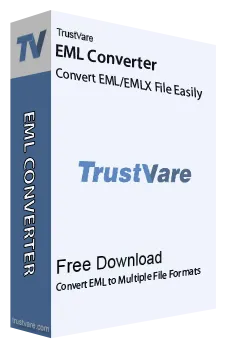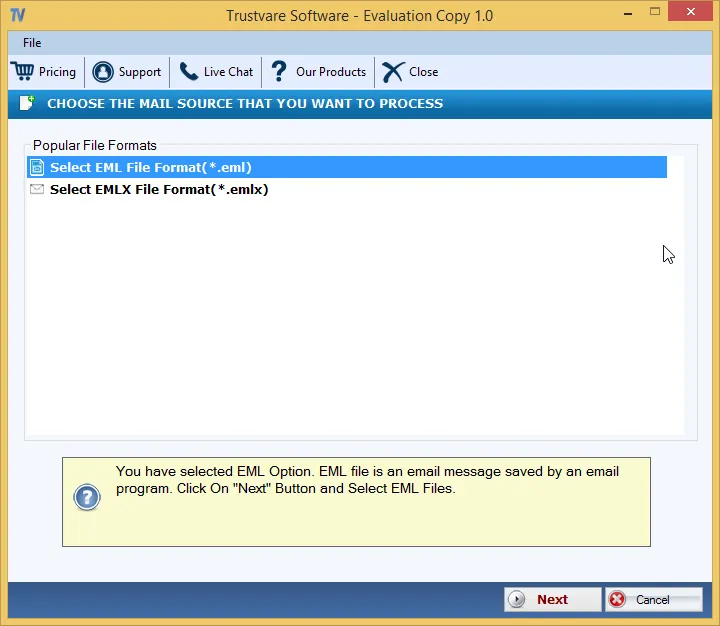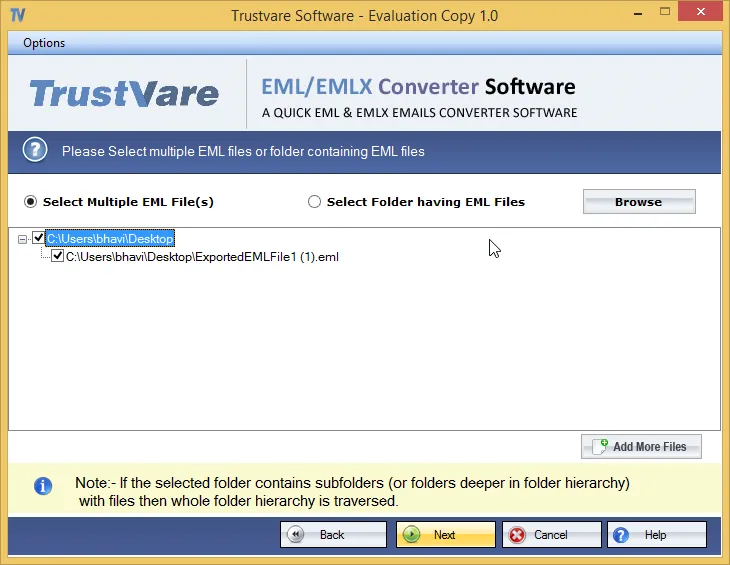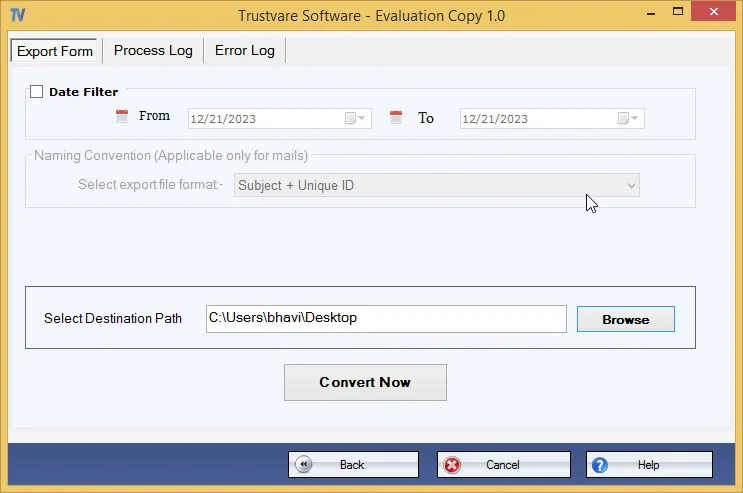TrustVare EML to Office 365 Converter Valuable Features
Automate Conversion
The advanced utility automates the conversion process by exporting EML to Office 365 within a few clicks.
100% Accuracy
The tool maintains 100% accuracy during conversion by exporting emails with their properties and attachments.
Effortless Migration
It makes the entire conversion process effortless with its quick conversions steps and bulk migration approach.
Independent Conversion
It provides the goal of independent conversion by exporting EML to Microsoft 365 without seeking additional tools.
Endless Conversion
The unlimited license validity feature gives an assurance of unlimited conversion of selective EML files to Office 365.
A Valuable Option
The tool is the best alternative to manual conversion solutions because it requires less effort and time.
Significant Features of TrustVare EML to Office 365 Exporter
Step by Step Approach to Export of EML to Office 365
- Access the app after its installation
- Select either the “File Mode” or “Folder Mode” for filtration
- Press the “Browse” button to select EML files from local folders
- Get an instant preview of the uploaded EML files
- Now, choose “Export to Office 365”
- Provide the target account credentials and click on the “Authenticate” tab
- Choose an existing folder in the account or create a new folder to save data
- Finally, press the convert tab to complete the process
TrustVare EML to Office 365 Conversion Screenshots
Recent Blog
There are no posts available